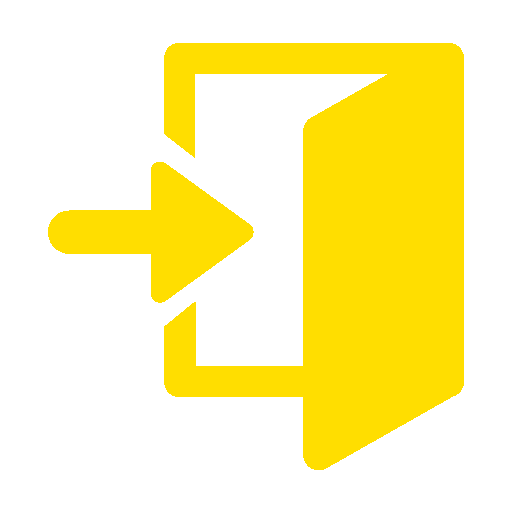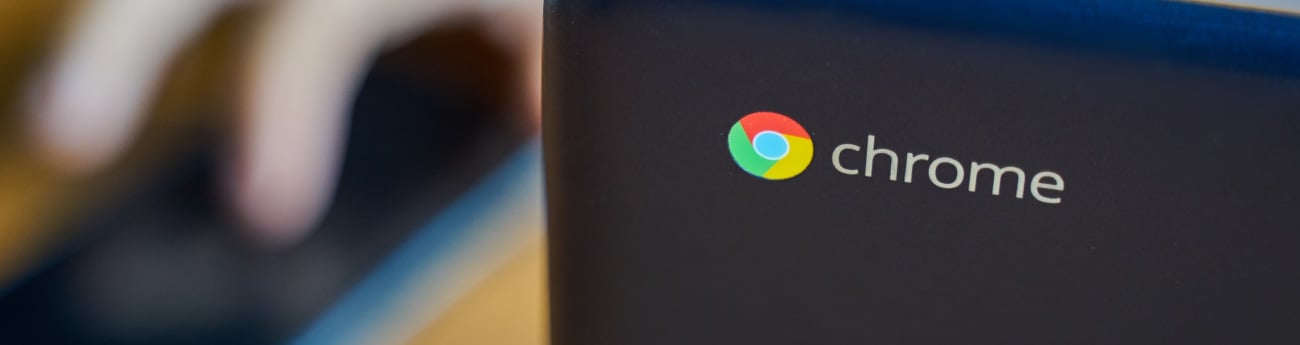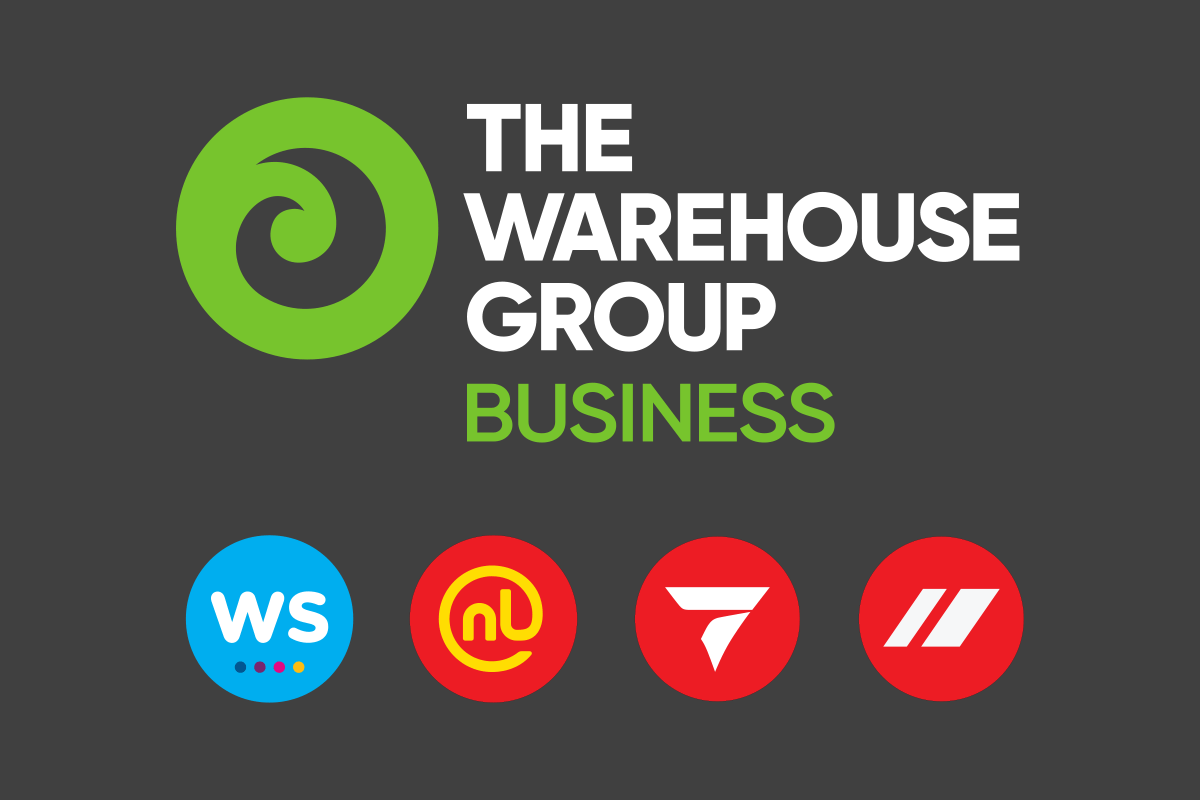Re-write the Chromebook
The latest update for Chromebook gives you even more power at your fingertips. New features include a notetaking app and magnifying feature that lets you use and view your work in revolutionary ways.
Better notetaking, with Cursive
Many of us have a romantic relationship with pens and paper. We know it’s old fashioned, but it somehow just feels better than typing. There’s also the theory that physically writing information helps it to consolidate better in our brains. Now you can have the best of both worlds, as the Cursive app makes it easy to capture, edit and organise handwritten notes on your Chromebook. Here are a few tips to get you started.
- Don’t stop at writing. Draw, scrapbook, paste images!
- Sort notes into custom notebooks for different projects.
- Share your ideas by converting your work to a PDF.
- Cut & paste by circling words or images and dragging them to another part of the screen.
- Erase by scribbling with your stylus over text or images.
- Create more space by drawing a horizontal line and dragging content below it down the page.
Cursive will be included in updates for all eligible Chromebooks (with touchscreen capability) or you can download it here.
A close-up on magnification
Did you know that Chromebook has customised magnification on its devices to enhance the way people are able to view their work? Previously, there was a simple split screen functionality that devotes half the screen to zoomed in content. With the new update, users can control the size of the magnified portion of the screen, making it larger (to see more zoomed in content) or smaller (to see more of the standard screen). This handy feature means that individuals can refine their view according to their preferences or content type.
The Chromebook panning experience has also been updated, with continuous panning that enables the rest of the screen to follow the cursor as it’s moved. Another way you can enhance panning is to control it manually by pressing ctrl + alt + arrow keys.
Our Account Managers work with hundreds of schools who use Chromebooks every day. If you’re keen to get the most out of your device, or interested in upgrading or purchasing a Chromebook, feel free to get in touch.