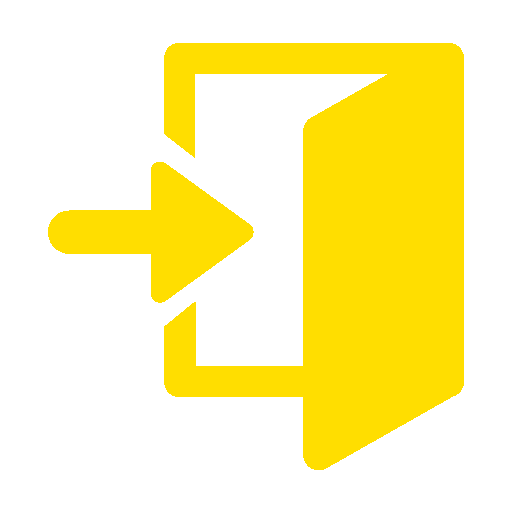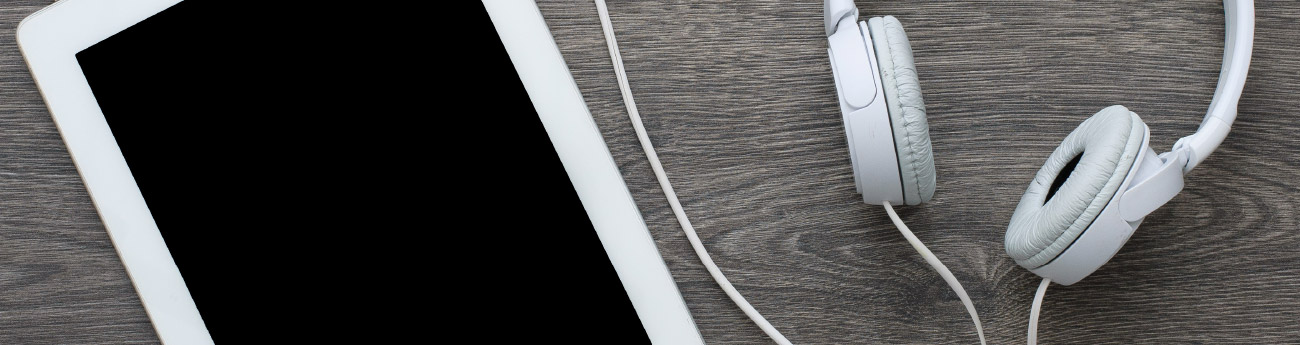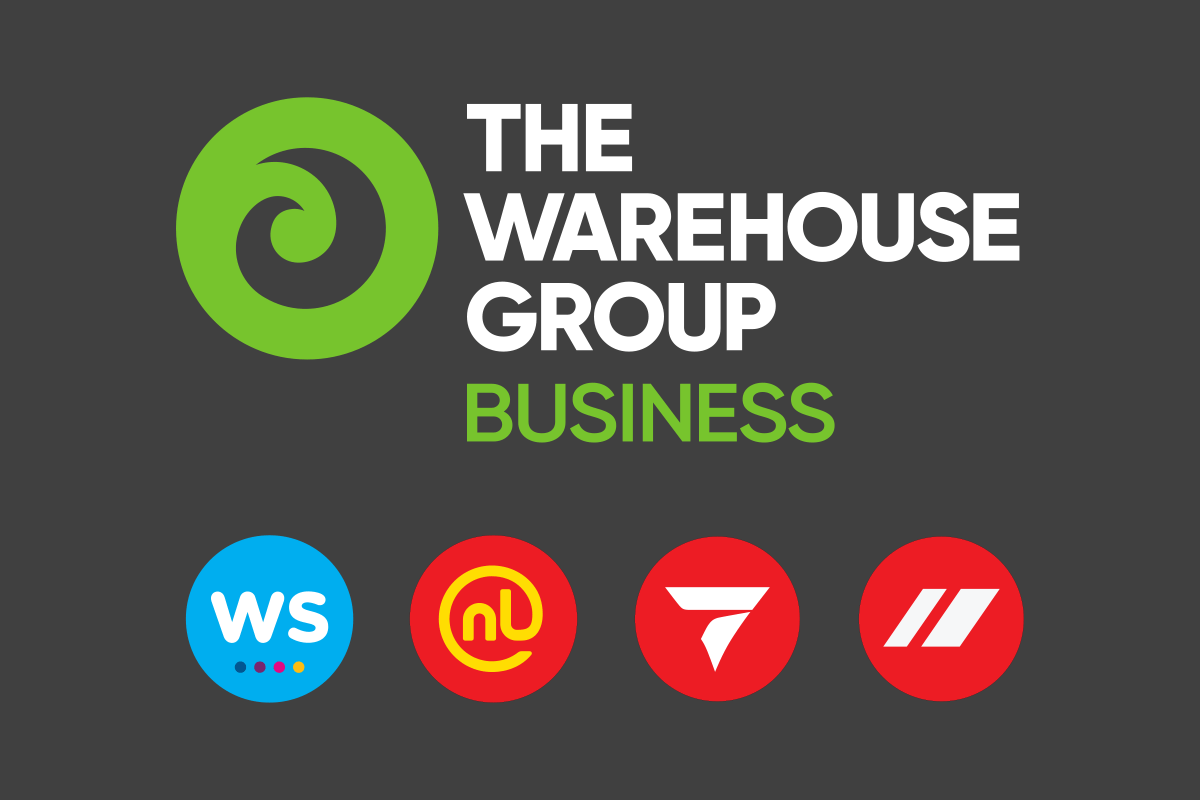Show and tell
Record your iPad screen while capturing student voice
Did you know that it’s possible to not only record what’s happening on the iPad screen, but also to capture student commentary at the same time? Our friends at UTB (Using Technology Better) share their step-by-step guide on how to harness this amazing tool.
STEP 1: Make sure you can access the screen recorder
First, open Settings and press Control Centre from the menu. Make sure that Screen Recording is listed under “included controls” – if it’s not, press the green “+” button to add it. Next, it’s time to access the Control Centre from your main iPad screen. Just swipe down from the top right corner of your screen and look for the Record button, which is a circle with a dot inside.
STEP 2: Check your mic
When you tap and hold the Record button, you’ll notice an icon that indicates whether the microphone is switched on or off for the screen recording app. If you are wanting to capture voice, or other sounds and effects, you need to ensure it’s switched on. If it’s not, simply tap the icon to enable the microphone.
STEP 3: Count-down to record
Once you hit the record button, you’ll be counted down to the beginning of your recording. Use this time to ensure you’re ready. Gather any notes, take a deep breath and… action!
STEP 4: That’s a wrap
When you’ve finished recording, just tap the red status bar at the top of your screen. You’ll receive a pop-up asking you if you want to stop recording or cancel. Tap “Stop” to end your recording. Next you’ll see a pop-up notification that tells you your recording has been saved to your Photos app.
STEP 5: Show time
Your recording is now ready to share with the world. You can email your recordings, or upload them to platforms like YouTube, Google Drive or your school’s learning management system.
Enjoy!

Learning how to get the most out of your devices is a great way to improve teaching and learning.
If you want to learn more about utilising technology effectively in the classroom, contact Using Technology Better.