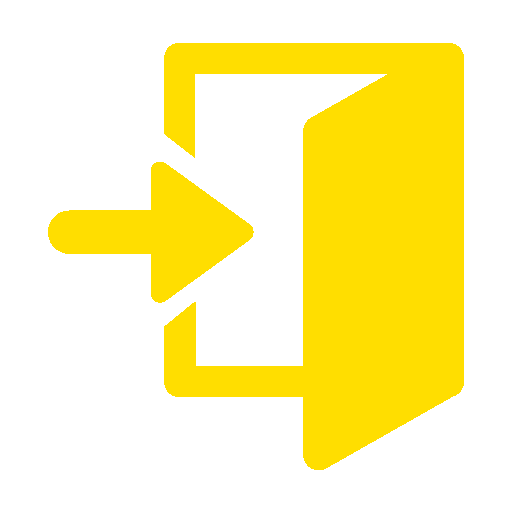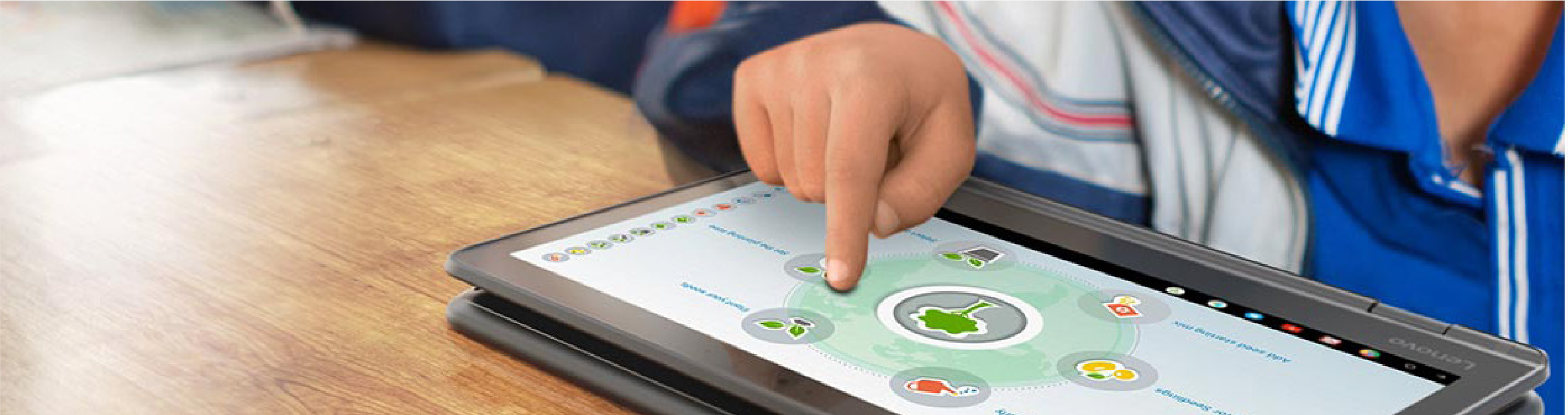Everything you need to know about Touchscreen Chromebooks
Touchscreen Chromebooks give your students next-level versatility and capability, you can find out how in this article. If you’d like to experience a Touchscreen Chromebook for yourself, there’s a chance to enter the draw to win a Lenovo 300e Chromebook, just for telling us how you’d use it in your classroom.
Features at a glance

Handwriting and keyboarding – get the best of both worlds
Add a stylus and use your device like pen and paper. Whether you are looking to enhance retention, revolutionise your art class or give students a different way to record their maths workings – a stylus paired with a Touchscreen Chromebook opens up a world of possibilities.

Familiarisation with touchscreens
Students are already familiar with interacting intuitively with a range of smartphones and tablets. Leverage these skills by allowing students to use touch gestures to interact with their Chromebooks seamlessly and accurately, whist still having access to the touchpad when needed.
Dual cameras As well as the student-facing camera, Touchscreen Chromebooks also have a world-facing camera that allow students to take photos and videos of objects in front of them.

Touch-based mobile apps Touchscreen Chromebooks can host a large range of Android Apps, available through the Google Play Store. It’s easy to deploy these through your admin console to facilitate creative learning for your students. Don’t know where to start when it comes to finding the best Android Apps for your classroom? Google has produced an amazing resource called the Chromebook App Hub. This is where you can find Chromebook apps and ideas on how to use them in the classroom to enrich class content.


Our top app pick for Touchscreen Chromebooks – Kami
Kami is a collaborative annotation app for PDFs and other document types for schools. Improve engagement and interaction in the classroom while eliminating printing and copying, by using Kami as your digital pen and paper, or as your digital whiteboard. With a full suite of features, students can also collaborate together in real-time. Best of all, Kami is an innovative, New Zealand-based company. Check out more about Kami on the Chromebook App Hub.
Minecraft for Education on Chromebooks Did you know that Minecraft Education Edition is available on Chromebook? It works brilliantly on touchscreen devices too. Check out this link for our Minecraft Education Activity: Building with Bees.


Competition time
Tell us how you would use Touchscreen Chromebooks with your class to go in the draw to win a Lenovo 300e Chromebook.