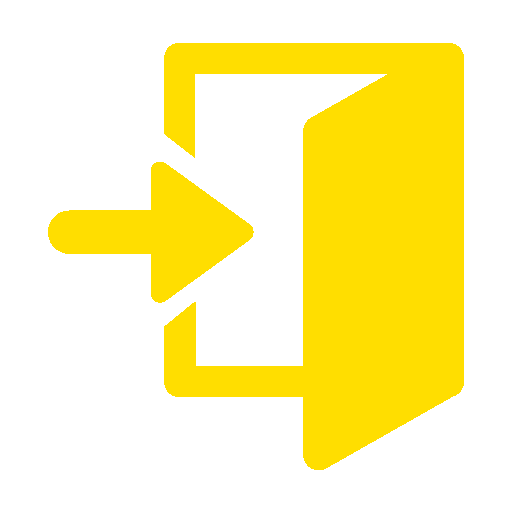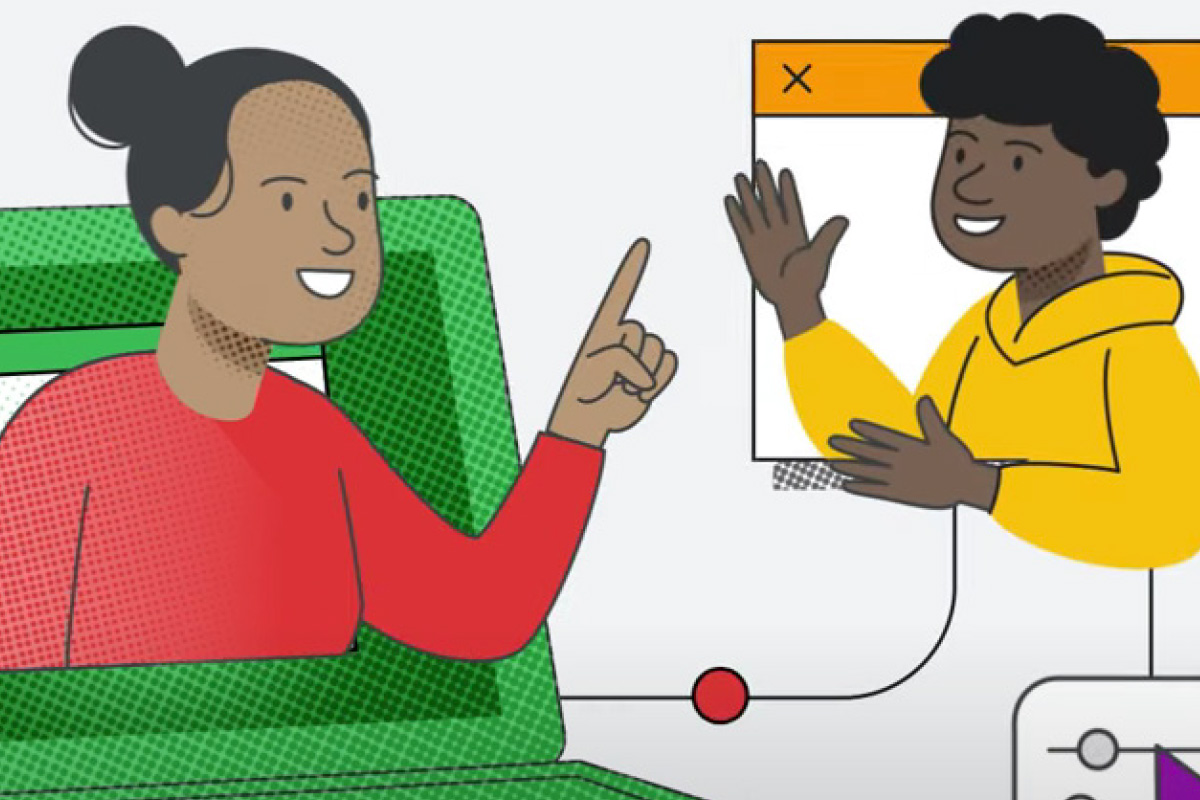Typing our way to better learning
Ahakoa he iti, he pounamu – Despite being small you are of great value
The bilingual keyboard signifies a step further in changing the landscape of digital equity and inclusion, through smarter technology for all Aotearoa New Zealand.
Launched at Auckland’s Ngā Whare Waatea Marae, earlier this year, the keyboard, includes physical keys for macrons or tohutō, the little line used above some vowels in Te Reo Māori. Macrons are crucial markers in Te Reo Māori that help decipher a word’s pronunciation and meaning. They indicate where the stressed vowel sound features in a word, and are used to pluralise words.
The Aotearoa New Zealand bilingual keyboard is available on select ThinkPad and Education Windows laptops, such as Lenovo 13W.
We are excited to offer these laptops to New Zealand schools and to be a part of this significant step forward in promoting greater diversity in education.
Macron tips on your mobile
iOS (iPhone, iPad):
- Press and hold a vowel on the virtual keyboard.
- A menu will appear with different versions of the vowel, including those with macrons (ā, ē, ī, ō, ū).
- Slide your finger to the desired macron version and release to select it.
Alternatively, you can switch to iOS’s Te Reo keyboard by following these steps:
- Go to Settings on your device.
- Tap on General, then Keyboard, and finally Add New Keyboard.
- Look for and select the Te Reo keyboard from the available options.
- Now, when you bring up the keyboard, you can switch to the Te Reo keyboard to access macron vowels easily.

Android
For most Android devices, the standard language package enables you to type macron vowels by pressing and holding a vowel on the virtual keyboard. Here’s how:
- Open any app that uses a keyboard (e.g. messaging, email, notes).
- Tap and hold a vowel on the keyboard until a menu appears with different versions of the vowel, including those with macrons.
- Move your finger to the desired macron version and release to select it.
Please note that while this method works for most Android devices, it may not include the ō vowel for some users. In such cases, you can try the following workaround to enable macron vowels:
- Go to the app store on your Android device and search for a predictive text app that supports Te Reo Māori.
- Install the app of your choice and follow the provided instructions to set it up.
- Once the app is installed and configured, you can use it in any app that utilises a keyboard to type macron vowels, including the ō vowel.
For more information regarding bilingual keyboards, reach out to your local Account Manager.